Audio-technica At2020 Usb Best Settings
vittoremobilya
Sep 14, 2025 · 7 min read
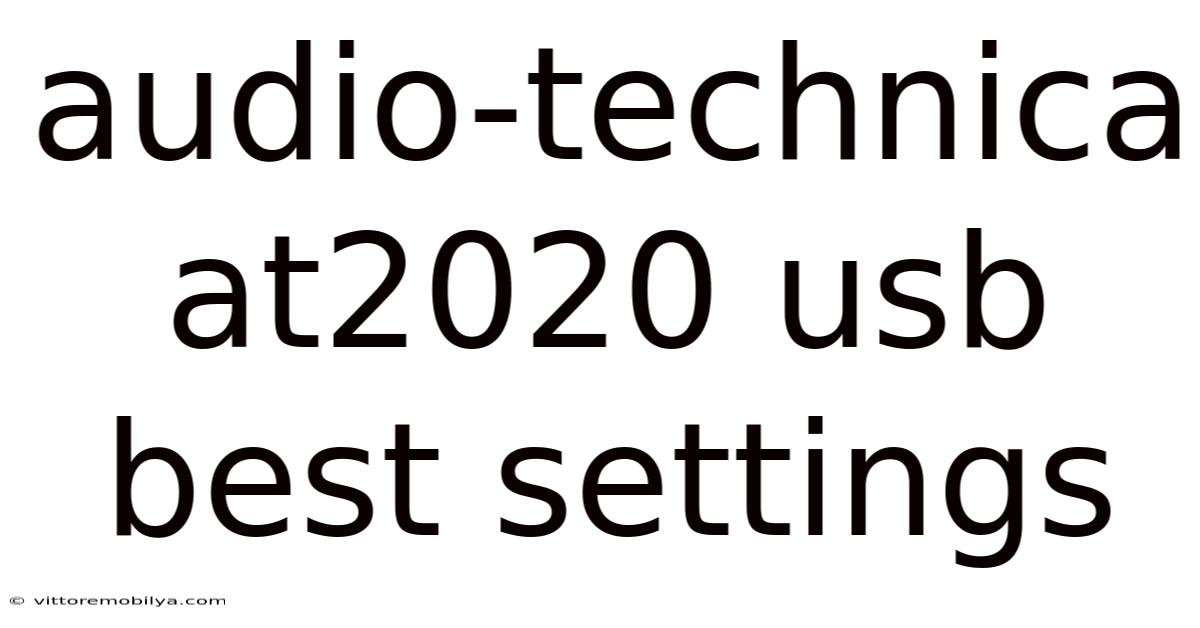
Table of Contents
Audio-Technica AT2020 USB+ Best Settings: Mastering Your Home Studio Sound
The Audio-Technica AT2020 USB+ is a popular choice for aspiring podcasters, streamers, and home recording enthusiasts. Its affordability, coupled with surprisingly high-quality audio output, makes it a compelling entry point into the world of professional-grade audio. However, simply plugging it in won't guarantee pristine sound. Understanding the best settings for your AT2020 USB+ is crucial for achieving optimal audio quality and a professional-sounding final product. This comprehensive guide will delve into the intricacies of optimizing your AT2020 USB+ settings, covering everything from initial setup to advanced techniques for achieving superior sound.
Understanding Your AT2020 USB+
Before diving into the settings, it's important to understand the capabilities and limitations of your microphone. The AT2020 USB+ is a condenser microphone, meaning it requires phantom power (which is supplied internally in this USB model). Condenser mics are known for their sensitivity and ability to capture a wide range of frequencies, making them ideal for vocals, instruments, and voiceovers. However, this sensitivity also means they're more susceptible to picking up background noise.
Setting Up Your AT2020 USB+
1. Hardware Setup:
-
Placement: The position of your microphone significantly impacts sound quality. Experiment with different distances and angles to find the sweet spot. Generally, a distance of 6-12 inches from your mouth is a good starting point. Avoid placing it directly in front of a reflective surface, as this can cause unwanted echoes and resonances. Consider using a microphone shock mount to minimize vibrations.
-
Connections: Connect the AT2020 USB+ directly to your computer's USB port. Ensure the connection is secure to avoid signal interruptions.
2. Software Setup:
-
Driver Installation: While the AT2020 USB+ is generally plug-and-play, installing the latest drivers from Audio-Technica's website can improve performance and compatibility.
-
Digital Audio Workstation (DAW) Selection: Choose a DAW that suits your needs and experience level. Popular options include Audacity (free and open-source), GarageBand (macOS), and Reaper (paid but offers a generous trial).
-
Input Selection: In your DAW, select the AT2020 USB+ as your input source. This is typically found in the audio settings or preferences menu.
Mastering the AT2020 USB+ Settings: A Step-by-Step Guide
Now, let's delve into optimizing the settings within your DAW or recording software. The specific controls might vary slightly depending on your software, but the principles remain the same.
1. Gain Staging: This is arguably the most critical step. Gain staging refers to setting the input level of your microphone. You want a strong signal without clipping (distortion).
- Finding the Sweet Spot: Speak or sing at your normal volume into the microphone. Gradually increase the gain until the input level meters in your DAW are reaching around -12 to -6dBFS (decibels relative to full scale). Avoid exceeding 0dBFS, as this indicates clipping and will result in distorted audio. Experiment to find the optimal balance between signal strength and avoiding clipping. Remember, it’s better to have a slightly lower level than a clipped signal.
2. Equalization (EQ): EQ allows you to adjust the frequency balance of your audio. The AT2020 USB+ has a relatively flat frequency response, but EQ can help you tailor the sound to your specific voice or instrument.
-
High-Pass Filter (HPF): This is crucial for reducing low-frequency rumble and unwanted background noise, like air conditioning or traffic. Apply a high-pass filter around 80-100 Hz. This will eliminate much of the low-end noise without affecting the core of your voice.
-
Subtle Adjustments: Use subtle adjustments to boost or cut specific frequencies. For example, a slight boost in the presence range (around 4-8kHz) can add clarity and crispness to your vocals, while cutting muddiness in the low-mids (around 250-500Hz) can improve intelligibility. Remember, less is often more when it comes to EQ.
3. Compression: Compression reduces the dynamic range of your audio, making quiet sounds louder and loud sounds quieter. This creates a more consistent and polished sound.
-
Threshold: Adjust the threshold to determine the level at which compression begins. Start with a moderate threshold and listen carefully for any changes in the dynamic range.
-
Ratio: This controls how much the signal is compressed. A lower ratio results in a more natural sound, while a higher ratio yields more aggressive compression. Start with a low ratio and gradually increase it as needed.
-
Attack and Release: These settings control how quickly the compressor reacts to changes in the input signal. A slower attack time allows for some transient information (the initial peaks of sounds) to pass through unaffected, while a faster attack time compresses more aggressively. A longer release time allows for smoother transitions between compressed and uncompressed audio. Experiment with different attack and release times to find the best balance for your sound.
4. Limiting: Limiting is a form of compression that prevents your audio from exceeding a specific threshold. This is crucial for preventing clipping during mastering and ensuring your audio is loud enough without distortion.
- Threshold and Ceiling: The threshold determines the level at which limiting begins. The ceiling sets the maximum level your audio can reach. Generally, you want to set your ceiling around -1 dBFS to leave a little headroom. Using a limiter should be the last step in your signal chain, after the compressor.
5. Reverb and Delay: These effects can add depth and space to your audio, making it sound more professional. Use these effects sparingly, however, as overuse can result in a muddy or unnatural sound.
-
Reverb: Adds a sense of ambience and spaciousness.
-
Delay: Creates echoes and can add rhythmic interest.
Advanced Techniques and Troubleshooting
1. Room Treatment: The acoustics of your recording space greatly influence the sound quality. Treat your room with sound-absorbing materials like foam panels or bass traps to minimize reflections and unwanted resonances.
2. Noise Reduction: While a high-pass filter and careful microphone placement can significantly reduce background noise, additional noise reduction plugins can further improve the cleanliness of your recordings. These plugins analyze your audio and selectively remove noise. However, use them cautiously to avoid unwanted artifacts.
3. De-essing: If you notice excessive sibilance (hissing sounds) in your recordings, a de-esser plugin can help reduce this. A de-esser targets high-frequency sounds, such as the "s" and "sh" sounds, and reduces their level.
4. Monitoring: Using quality headphones or studio monitors for monitoring is essential for accurate mixing and mastering. Avoid using computer speakers as they can significantly color the sound.
Frequently Asked Questions (FAQ)
Q: What is the difference between the AT2020 and the AT2020 USB+ ?
A: The AT2020 is a standard XLR microphone requiring an audio interface, while the AT2020 USB+ has a built-in USB interface, making it simpler to connect directly to your computer.
Q: Can I use the AT2020 USB+ for both recording vocals and instruments?
A: Yes, the AT2020 USB+ is versatile enough for vocals, acoustic instruments, and even some electric instruments with appropriate placement and gain adjustments.
Q: My recordings sound muddy. What should I do?
A: Mud usually comes from an excess of low-frequency content. Try using a high-pass filter (HPF) to remove low-end rumble, cut some of the low mids in your EQ, or improve your room acoustics.
Q: My recordings sound too thin. What should I do?
A: A thin sound typically means lacking low-end warmth and body. Gently boost the lower midrange frequencies (around 250-500Hz) and test the levels to add a more full-bodied presence. Avoid overdoing it!
Q: My recordings are clipping. What should I do?
A: Clipping is a serious issue, as it introduces irreversible distortion. Reduce your gain setting, move the microphone slightly further away, or reduce your input signal levels.
Conclusion
The Audio-Technica AT2020 USB+ is a fantastic microphone for beginners and professionals alike. By understanding and applying the settings outlined in this guide, you can significantly improve the quality of your recordings. Remember that achieving great sound is an iterative process. Experiment, listen critically, and don't be afraid to adjust settings until you find what works best for your voice, instrument, and recording environment. With patience and practice, you can unlock the full potential of your AT2020 USB+ and achieve professional-quality audio from the comfort of your home studio.
Latest Posts
Latest Posts
-
Oil In Spark Plug Well
Sep 14, 2025
-
Chinese Restaurants Open On Christmas
Sep 14, 2025
-
Calories In Two Scrambled Eggs
Sep 14, 2025
-
Biotic Factors About The Desert
Sep 14, 2025
-
Is 925 Sterling Silver Good
Sep 14, 2025
Related Post
Thank you for visiting our website which covers about Audio-technica At2020 Usb Best Settings . We hope the information provided has been useful to you. Feel free to contact us if you have any questions or need further assistance. See you next time and don't miss to bookmark.