Green Line In Laptop Screen
vittoremobilya
Sep 10, 2025 · 6 min read
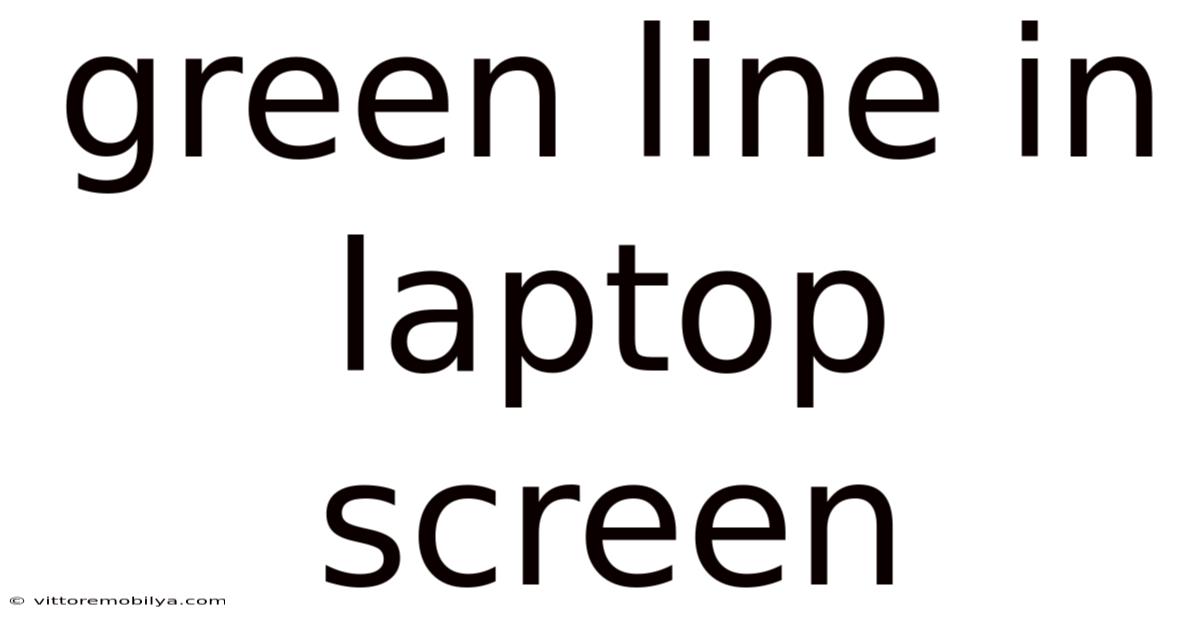
Table of Contents
The Green Line of Doom: Troubleshooting and Understanding Vertical Green Lines on Your Laptop Screen
A vertical green line suddenly appearing on your laptop screen is a frustrating experience. This unwelcome visitor can range from a barely noticeable flicker to a bold, persistent streak that renders parts of your screen unusable. This comprehensive guide will delve into the causes of this common laptop display issue, offer practical troubleshooting steps, and explain the underlying technology to help you understand what's happening and what you can do. We'll cover everything from simple fixes to when it's time to seek professional help or consider a replacement.
Understanding the Problem: What Causes a Green Line on a Laptop Screen?
The appearance of a green line, or multiple green lines, on your laptop screen usually points to a problem with the Liquid Crystal Display (LCD) panel itself, or its associated components. Unlike a blurry image, which can have multiple causes, a distinct vertical line is often more directly linked to hardware malfunctions. Here are some of the most common culprits:
-
LCD Panel Damage: This is often the primary reason. Physical damage, such as a drop, impact, or excessive pressure, can damage the delicate LCD panel, causing lines or discoloration. Internal damage can occur even without external trauma. The thin film transistor (TFT) array, responsible for controlling individual pixels, is particularly vulnerable. A single faulty transistor can lead to a visible line.
-
Inverter Board Problems: The inverter board converts the low-voltage DC power from your laptop to the high voltage needed to illuminate the backlight of the LCD. A malfunctioning inverter can cause various display issues, including colored lines.
-
Loose or Damaged Connections: The connection between the LCD panel and the motherboard, or between the LCD panel and the inverter board, can become loose or damaged over time. This can interrupt the signal flow, resulting in display anomalies like vertical lines.
-
Faulty LCD Cable: The cable connecting the LCD panel to the motherboard carries the video signal. A damaged or frayed cable can lead to disrupted signals and visual artifacts, including colored lines.
-
Graphics Card Issues (Less Common): While less frequently the cause of a single green line, problems with the integrated or dedicated graphics card can manifest in various display problems. However, this usually presents with more widespread issues than a single vertical line.
Troubleshooting Steps: Diagnosing and Fixing the Green Line
Before you panic and consider a costly repair, let's systematically troubleshoot the problem. Here's a step-by-step approach:
1. External Checks:
-
Visual Inspection: Carefully examine your laptop screen for any physical damage – cracks, dents, or obvious signs of impact. Check the hinges and the area surrounding the screen for any abnormalities.
-
Screen Pressure: Gently press on different areas of the screen. If the line's position changes or disappears, it strongly suggests physical damage to the LCD panel itself.
-
External Device Test (Optional): If possible, connect your laptop to an external monitor. If the external monitor displays correctly, the problem lies within the laptop's display; if it shows the same issue, the problem is likely with your graphics card or motherboard.
2. Software Checks (Less Likely, But Worth Trying):
-
Restart Your Laptop: Sometimes a simple restart can resolve temporary software glitches that might be affecting the display.
-
Check for Driver Updates: Ensure your graphics card drivers are up-to-date. Outdated or corrupted drivers can sometimes cause display issues.
-
Run a System Scan (Optional): A full system scan for malware or viruses is generally advisable, as they may, in rare circumstances, affect your display driver.
3. Internal Checks (Proceed with Caution):
- Internal Connection Check (Advanced Users Only): If you are comfortable opening your laptop (and have the necessary tools and knowledge), you can carefully inspect the connections between the LCD panel, the inverter board, and the motherboard. Note: This step involves significant risk of further damage if not done correctly. Consult repair guides specific to your laptop model before attempting this. Look for loose cables, damaged connectors, or signs of corrosion.
4. Seeking Professional Help:
If the above steps don't resolve the issue, it's time to seek professional help. Taking your laptop to a qualified repair technician is highly recommended. They possess the expertise and tools to diagnose the problem accurately and perform the necessary repairs.
Understanding the Technology Behind Your Laptop Screen
To better understand why a green line appears, a basic understanding of LCD technology is helpful. The LCD panel comprises millions of tiny liquid crystals arranged in a grid. Each crystal acts as a tiny shutter, controlling the amount of light that passes through. A backlight illuminates the crystals from behind. The TFT array controls the individual crystals, ensuring the correct color and brightness for each pixel. A faulty transistor in this array can lead to a pixel or a column of pixels displaying an incorrect color, such as green. The video signal from your graphics card determines the state of each crystal, creating the image you see. Any interruption in the signal pathway, whether due to a damaged cable, a faulty inverter, or a problem with the LCD panel itself, can result in display anomalies.
Frequently Asked Questions (FAQ)
-
Q: Is a green line on my laptop screen always a serious problem?
A: Not necessarily. Sometimes, it can be a relatively minor issue like a loose connection. However, it often indicates a problem with the LCD panel or its associated components, which may require repair or replacement.
-
Q: How much will it cost to repair a green line on my laptop screen?
A: The cost varies significantly depending on the cause of the problem, the laptop model, and the repair shop. A loose connection might be a relatively inexpensive fix, while replacing the LCD panel can be quite costly.
-
Q: Can I fix the green line myself?
A: For minor issues like a loose connection (which is rare), you might be able to fix it yourself, but only if you are comfortable disassembling your laptop and understand the risks involved. For most other causes, professional repair is recommended.
-
Q: Will warranty cover the green line?
A: This depends entirely on your warranty terms and conditions. Physical damage is generally not covered, but manufacturing defects might be. Check your warranty documentation or contact the manufacturer.
-
Q: Is it worth repairing my laptop if it has a green line?
A: This depends on several factors: the age of your laptop, the cost of repair compared to the cost of a new laptop, and the overall value of your laptop. If the repair cost is significantly high compared to the value of the laptop, it might be more cost-effective to purchase a new one.
Conclusion: Taking Action on Your Green Line
The appearance of a green line on your laptop screen is a clear indication that something is amiss. While a simple restart might sometimes solve minor software glitches, a persistent green line usually signals a hardware problem, often related to the LCD panel, its connections, or the inverter board. Careful troubleshooting, starting with external visual inspections and simple software checks, is the first step. If you're not comfortable with internal hardware checks, seeking professional help from a reputable repair technician is crucial. Understanding the underlying technology behind your laptop's display helps you make informed decisions about repair or replacement, ensuring you get the best possible outcome. Remember to always back up your important data before undertaking any repair, regardless of whether you're doing it yourself or entrusting it to a professional.
Latest Posts
Latest Posts
-
Whats An Ep In Music
Sep 10, 2025
-
Parvo Virus Vaccine For Dogs
Sep 10, 2025
-
Is Evocation An Esoteric Practice
Sep 10, 2025
-
Dogs And Humans Having Sex
Sep 10, 2025
-
Salsa Dance Clubs Near Me
Sep 10, 2025
Related Post
Thank you for visiting our website which covers about Green Line In Laptop Screen . We hope the information provided has been useful to you. Feel free to contact us if you have any questions or need further assistance. See you next time and don't miss to bookmark.