How To Clean The Touchpad
vittoremobilya
Sep 19, 2025 · 6 min read
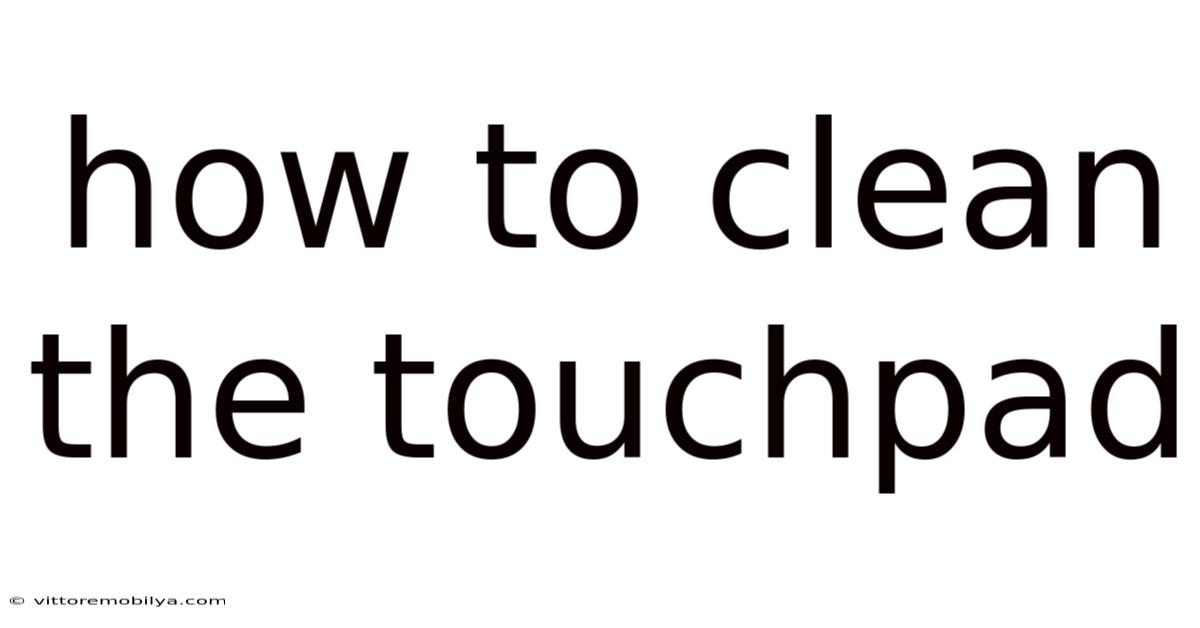
Table of Contents
How to Clean Your Touchpad: A Comprehensive Guide to Sparkling Cleanliness
Keeping your laptop clean is crucial, not just for aesthetics, but also for hygiene and optimal performance. The touchpad, a frequently used component, often accumulates dirt, grime, and fingerprints, impacting its responsiveness and overall user experience. This comprehensive guide will walk you through the proper methods of cleaning your touchpad, ensuring it stays pristine and functions flawlessly. We'll cover everything from safe cleaning solutions to addressing specific problems, providing you with the knowledge to maintain your touchpad for years to come.
Introduction: Why Clean Your Touchpad?
Your laptop's touchpad is a highly sensitive piece of technology. Daily use exposes it to a variety of contaminants – from the oils and dirt on your fingers to dust and crumbs that find their way onto its surface. This buildup can lead to several problems:
- Reduced Responsiveness: A dirty touchpad can hinder its ability to accurately register your inputs, leading to frustrating cursor jumps, missed clicks, and overall sluggish performance.
- Unpleasant Appearance: A visibly dirty touchpad detracts from the overall aesthetic appeal of your laptop.
- Hygiene Concerns: Accumulated dirt and germs on the touchpad pose potential hygiene issues, especially if multiple users share the same laptop.
- Potential Damage: Using harsh cleaning agents or abrasive materials can damage the touchpad's delicate surface, leading to scratches or even malfunctions.
Essential Supplies for Touchpad Cleaning
Before you begin, gather the necessary supplies to ensure a safe and effective cleaning process. Avoid using anything too harsh, as the touchpad is sensitive to abrasive materials. Here's what you'll need:
- Microfiber Cloth: The cornerstone of touchpad cleaning! Microfiber cloths are soft, lint-free, and highly effective at removing dirt and grime without scratching the surface.
- Isopropyl Alcohol (70% concentration): This is the preferred cleaning solution for electronics. Avoid higher concentrations as they can be too harsh. Never use bleach or other harsh chemicals.
- Distilled Water (Optional): If you prefer a slightly less potent cleaning solution, you can dilute the isopropyl alcohol with distilled water (e.g., a 50/50 mixture). Tap water can leave mineral deposits.
- Cotton Swabs (Q-tips): Useful for reaching tight corners and cleaning around buttons.
- Compressed Air (Optional): For removing stubborn dust and debris from hard-to-reach areas.
Step-by-Step Guide to Cleaning Your Touchpad
Follow these steps for a clean and efficient touchpad cleaning process:
1. Power Down Your Laptop: This is crucial to prevent accidental inputs and potential damage to your system.
2. Unplug Your Laptop: Disconnect the power adapter to ensure complete power-off.
3. Prepare Your Cleaning Solution: If using a diluted solution, mix the isopropyl alcohol and distilled water in a small, clean container. Always test your cleaning solution on an inconspicuous area of the touchpad first to ensure it doesn't damage the surface.
4. Dampen the Microfiber Cloth: Lightly dampen the microfiber cloth with your cleaning solution. It should be slightly damp, not soaking wet. Excess moisture can seep into the touchpad and cause damage.
5. Gently Wipe the Touchpad: Using gentle, circular motions, wipe the entire surface of the touchpad. Avoid applying excessive pressure.
6. Pay Attention to Corners and Edges: Use a cotton swab to carefully clean around the edges and corners of the touchpad, reaching any areas that the cloth might miss.
7. Remove Excess Moisture: After cleaning, use a dry section of the microfiber cloth to gently wipe away any excess moisture.
8. Allow to Air Dry: Let the touchpad air dry completely before powering on your laptop. This typically takes only a few minutes.
9. Inspect for Debris: If you notice any stubborn debris remaining, consider using compressed air to blow it away. Hold the can at least six inches away to avoid damaging the touchpad's surface.
Addressing Specific Touchpad Cleaning Challenges
Sometimes, you might encounter tougher cleaning challenges. Here's how to tackle them:
Sticky Residue: For sticky residue, such as spilled drinks or adhesive, gently dampen a cotton swab with isopropyl alcohol and carefully dab at the sticky area. Avoid rubbing vigorously, as this could spread the residue. Repeat as needed.
Dried-on Dirt: For dried-on dirt or grime, a slightly more dampened cloth may be necessary. Again, avoid soaking the cloth and be gentle to avoid scratching the surface.
Scratches: Unfortunately, scratches are generally difficult to remove from a touchpad. Preventing scratches by using proper cleaning techniques is far better than trying to repair them.
Stains: Most stains should be removable with a damp cloth and isopropyl alcohol. For persistent stains, consult your laptop's user manual or contact the manufacturer.
The Science Behind Touchpad Cleaning
Touchpads typically consist of a capacitive sensor layer beneath a protective layer of glass or plastic. The capacitive layer detects changes in capacitance caused by your fingers, translating them into cursor movements and clicks.
Cleaning solutions like isopropyl alcohol are effective because they dissolve oils, grease, and other organic substances that accumulate on the touchpad's surface. The alcohol evaporates quickly, leaving no residue behind. Using a microfiber cloth ensures that no abrasive materials are introduced that could scratch the sensitive surface.
Frequently Asked Questions (FAQ)
Q: Can I use a wet wipe to clean my touchpad?
A: No, wet wipes are generally too harsh and can contain chemicals that could damage your touchpad. Stick to a microfiber cloth and isopropyl alcohol.
Q: How often should I clean my touchpad?
A: Regular cleaning, ideally once or twice a week, is recommended, depending on how frequently you use your laptop.
Q: What should I do if I accidentally spill liquid on my touchpad?
A: Immediately power off your laptop, unplug it, and gently wipe away any excess liquid with a dry microfiber cloth. Allow it to air dry completely before powering it back on. If the liquid was sticky or sugary, you may need to use a slightly damp cloth with isopropyl alcohol after it's dry. If you're concerned, consult your laptop manufacturer.
Q: Can I use a vacuum cleaner to clean my touchpad?
A: It's best to avoid using a vacuum cleaner, as the suction could damage the touchpad. Compressed air is a safer option for removing dust.
Q: My touchpad still isn't working properly after cleaning. What should I do?
A: If your touchpad remains unresponsive after cleaning, there may be a deeper issue. Contact your laptop manufacturer or a qualified technician for assistance.
Conclusion: Maintaining a Clean and Responsive Touchpad
Cleaning your touchpad regularly is a simple yet crucial step in maintaining your laptop's performance and extending its lifespan. By following the guidelines in this comprehensive guide, you can ensure your touchpad remains clean, responsive, and visually appealing. Remember to always prioritize gentle cleaning techniques, avoiding harsh chemicals and abrasive materials. With proper care and attention, your touchpad will continue to provide years of reliable service. Happy cleaning!
Latest Posts
Latest Posts
-
How To Reset A Breaker
Sep 19, 2025
-
Subway Franchise Cost And Profit
Sep 19, 2025
-
Request Help From Friends Instagram
Sep 19, 2025
-
Jay Z 99 Problems Lyrics
Sep 19, 2025
-
Best Gun In Fallout 4
Sep 19, 2025
Related Post
Thank you for visiting our website which covers about How To Clean The Touchpad . We hope the information provided has been useful to you. Feel free to contact us if you have any questions or need further assistance. See you next time and don't miss to bookmark.