How To Disable Call Forwarding
vittoremobilya
Sep 20, 2025 · 6 min read
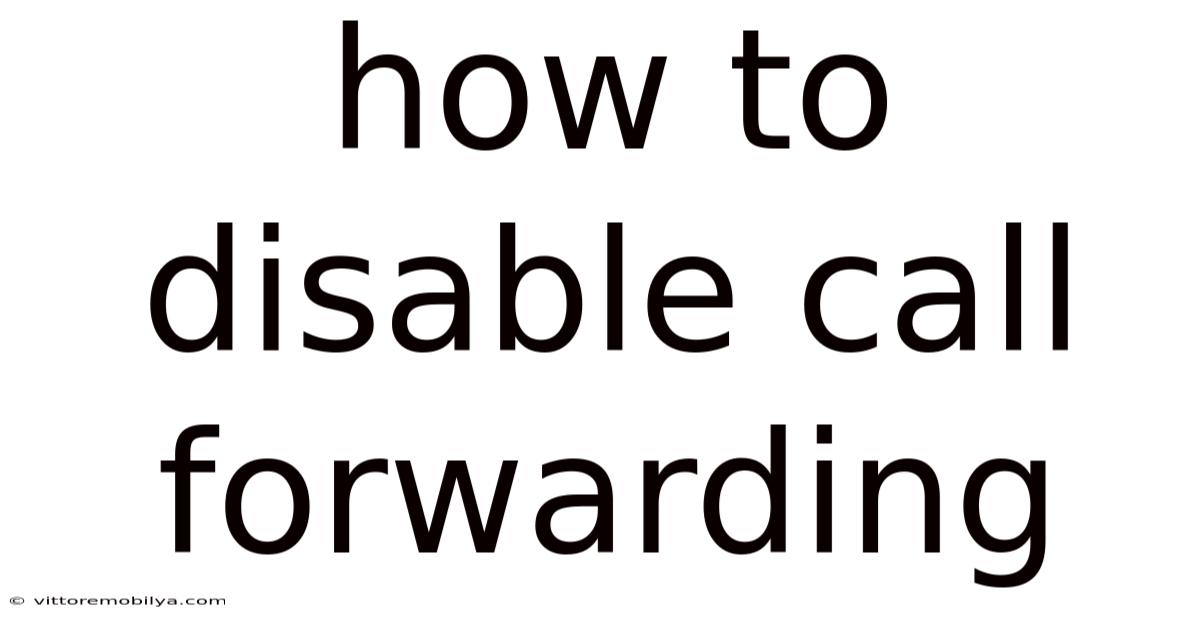
Table of Contents
How to Disable Call Forwarding: A Comprehensive Guide for All Devices
Call forwarding is a handy feature that lets you redirect calls from your primary phone number to another number. This is great for situations like being unavailable, needing to use a different phone, or managing multiple lines. However, if you've accidentally enabled call forwarding or no longer need it, disabling it is crucial. This comprehensive guide will walk you through the process of disabling call forwarding on various devices and platforms, explaining the steps clearly and providing troubleshooting tips along the way. We’ll cover smartphones (Android and iOS), landlines, and even some VoIP services.
Understanding Call Forwarding Types
Before we dive into disabling call forwarding, let's briefly understand the different types. This will help you identify which setting you need to modify. Common types include:
- Unconditional Call Forwarding: All calls to your number are forwarded regardless of whether the phone is on or off.
- Conditional Call Forwarding: Calls are forwarded only under specific conditions, such as when your phone is busy, unanswered, or unavailable. This is often further broken down into:
- Busy Call Forwarding: Forwards calls when your line is already in use.
- No Reply Call Forwarding: Forwards calls after a certain number of rings unanswered.
- No Answer Call Forwarding: Similar to No Reply, but might have slightly different ring time settings.
- Call Forwarding on Mobile Network Unavailable: Forwards calls when you have no signal.
Knowing the type of forwarding you’ve enabled will help you quickly locate the correct setting to disable it.
Disabling Call Forwarding on Android Smartphones
Disabling call forwarding on Android varies slightly depending on the manufacturer and Android version. However, the general steps remain similar.
Steps:
- Open the Phone App: Locate and open your default phone application.
- Access Settings: This is usually represented by three vertical dots (...), a gear icon (⚙️), or a settings button.
- Find Call Settings: Look for options like "Settings," "Call settings," or "More settings."
- Locate Call Forwarding: You might find this under headings like "Call forwarding," "Call forwarding options," or "Forwarding calls."
- Disable Forwarding: You should see the different call forwarding types listed (Busy, No Reply, No Answer, etc.). Tap on each type and select "Disable" or "Deactivate." Some phones might simply require you to toggle a switch to the "Off" position.
- Confirm Deactivation: Your phone might ask for confirmation. Confirm the deactivation of each type of call forwarding.
Troubleshooting Android Call Forwarding:
- Check your carrier settings: If disabling through the phone app doesn't work, it might be a network-level setting. Contact your carrier for assistance.
- Restart your phone: A simple restart can often resolve temporary glitches.
- Update your phone software: Outdated software can sometimes cause issues. Check for updates.
Disabling Call Forwarding on iPhones (iOS)
Disabling call forwarding on iPhones is relatively straightforward.
Steps:
- Open the Phone App: Launch the default Phone app.
- Access Settings: Tap on the "Settings" app (the grey icon with gears).
- Select Phone: Scroll down and tap on "Phone."
- Find Call Forwarding: You'll see "Call Forwarding" in the list of options.
- Toggle Call Forwarding Off: The toggle will be green if it's on. Tap it to turn it off (it will turn grey).
- Enter your Passcode (if required): Your phone may require your passcode to confirm changes.
Troubleshooting iPhone Call Forwarding:
- Check your carrier settings: Similar to Android, contact your carrier if the above steps don't work.
- Restart your phone: A simple reboot can resolve many temporary problems.
- Update iOS: Ensure your iPhone is running the latest iOS version.
Disabling Call Forwarding on Landlines
Disabling call forwarding on landlines depends heavily on your phone system. There are several possibilities:
- Using the Phone's Interface: Some landline phones have built-in call forwarding options within their menu. Check your phone's manual for specific instructions.
- Accessing the Phone System Menu: More advanced phone systems have a menu accessed via codes or a web interface. You'll typically need to log in and navigate to the call forwarding settings. Consult your phone system's manual or contact your service provider for instructions.
- Contacting your Service Provider: If you can't find the settings yourself, contacting your phone service provider is always the best option. They will be able to guide you through the process or disable it remotely for you.
Common Landline Call Forwarding Codes (may vary depending on provider):
- Activating/Deactivating Call Forwarding: These often involve dialing a specific code followed by the forwarding number, and then another code to activate or deactivate. For example, *72 (activate) and *73 (deactivate) are sometimes used, but this varies widely.
- Checking your call forwarding status: Typically involves dialing a specific code (like *#002#). This will provide feedback on your current call forwarding settings.
Disabling Call Forwarding on VoIP Services
VoIP (Voice over Internet Protocol) services, like Skype, Google Voice, or others, typically manage call forwarding through their online dashboards or mobile apps.
Steps (general, may vary by provider):
- Log in to your VoIP account: Access your online account or mobile app.
- Navigate to Settings: Find the settings menu, often labeled "Settings," "My Account," or "Preferences."
- Locate Call Forwarding: Find the call forwarding section. The exact name might vary, for instance, "Call Forwarding Rules" or "Call Handling."
- Disable Forwarding: There will be an option to disable call forwarding. This might involve toggling a switch, removing a forwarding number, or deleting a forwarding rule.
Important Note for VoIP: Always refer to your specific VoIP provider's documentation for detailed instructions.
Frequently Asked Questions (FAQ)
Q: What if I forgot the forwarding number?
A: Unfortunately, there isn't a universal way to retrieve a forgotten forwarding number. Check your phone's call logs for recent calls made to the forwarding number (if applicable). For landlines or VoIP, your account history might show the forwarding number. Contact your service provider if you can't locate it.
Q: My call forwarding isn't turning off. What should I do?
A:
- Check for multiple forwarding settings: You might have multiple forwarding rules active (e.g., busy, no answer, etc.). Ensure you’ve disabled all of them.
- Restart your device: Restarting your phone or modem can often resolve temporary software glitches.
- Contact your service provider: If the problem persists, contact your carrier or VoIP provider for assistance. They might need to reset your call forwarding settings remotely.
Q: Can I disable call forwarding without access to my phone?
A: For landline phones or VoIP services, contacting your service provider is usually the only way to disable call forwarding remotely. For mobile phones, remote disabling is generally not possible without access to the device or associated accounts.
Q: Will disabling call forwarding affect other services?
A: Disabling call forwarding should not affect other services on your phone, like voicemail or text messaging. However, if you're unsure, it’s always best to check your provider's documentation or contact them for confirmation.
Conclusion
Disabling call forwarding is a relatively simple process, but the exact steps can vary depending on your device and service provider. By following the steps outlined above for your specific device, you can quickly and effectively regain control over your calls. Remember to consult your device's manual or your service provider’s documentation if you encounter any issues or have questions. Taking the time to understand your call forwarding settings ensures smooth communication and avoids unexpected call routing issues.
Latest Posts
Latest Posts
-
How Much Can Gorillas Lift
Sep 20, 2025
-
Workout Machine For Whole Body
Sep 20, 2025
-
Can An Eldar Be Fat
Sep 20, 2025
-
Why Doesnt He Want Me
Sep 20, 2025
-
Best Cream Face For Man
Sep 20, 2025
Related Post
Thank you for visiting our website which covers about How To Disable Call Forwarding . We hope the information provided has been useful to you. Feel free to contact us if you have any questions or need further assistance. See you next time and don't miss to bookmark.