How To Fix Taskbar Flashing
vittoremobilya
Sep 21, 2025 · 7 min read
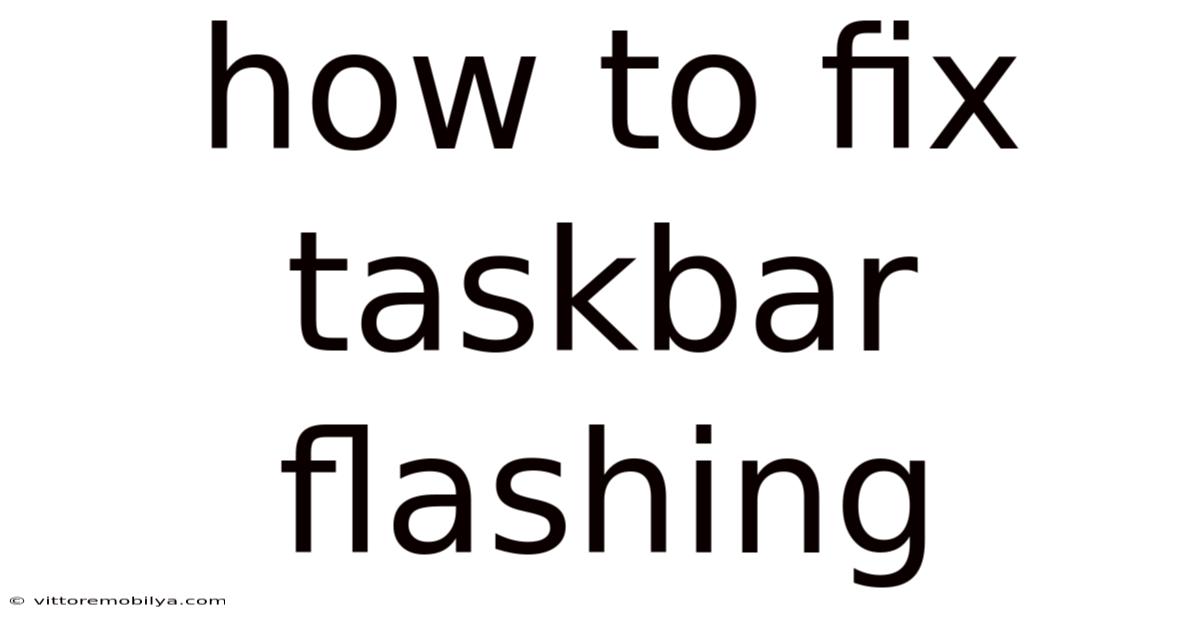
Table of Contents
How to Fix a Flashing Taskbar: A Comprehensive Guide
A constantly flashing taskbar is more than just an annoying visual distraction; it often signals an underlying problem with your Windows system. This persistent flicker can interfere with your workflow, and figuring out the cause can feel like navigating a digital maze. This comprehensive guide will walk you through various troubleshooting steps to identify and resolve the issue, covering everything from simple fixes to more advanced solutions, helping you regain control of your desktop experience. We'll explore common culprits like conflicting software, driver issues, and even hardware problems, ensuring you have a complete toolkit to tackle this frustrating problem.
Understanding the Problem: Why is My Taskbar Flashing?
Before diving into solutions, let's understand why your taskbar might be flashing. The flashing itself isn't a standalone problem; it's a symptom of something else going wrong. The most common causes include:
- Notification overload: A seemingly simple explanation, but an overwhelming number of notifications from various apps can lead to the taskbar incessantly flashing.
- Software conflicts: Incompatible or outdated software can trigger conflicts, causing the taskbar to misbehave.
- Driver issues: Outdated or corrupted graphics drivers are a frequent cause of visual glitches, including flashing taskbars.
- Hardware problems: In rarer cases, a faulty hardware component, especially related to your display or graphics card, could be the root cause.
- Windows Update issues: Occasionally, a recent Windows update can introduce bugs that cause this problem.
- Third-party security software: Overzealous or conflicting security software can sometimes interfere with system processes and cause the taskbar to flash.
- Corrupted system files: Damaged system files can lead to various system instability issues, including a flashing taskbar.
Troubleshooting Steps: Fixing Your Flashing Taskbar
Let's proceed with a systematic approach to troubleshooting, starting with the simplest solutions and gradually moving to more advanced techniques.
1. The Quick Fixes: Addressing Simple Issues
These steps are the first line of defense and often resolve the problem quickly.
-
Check for Notifications: The most straightforward solution is to check for and address any pending notifications. Dismiss notifications from various apps, especially those with persistent alerts or pop-ups. Close unnecessary applications running in the background that might be contributing to the visual clutter.
-
Restart Your Computer: A simple restart often resolves temporary glitches and clears system memory, which can sometimes fix the flashing taskbar. This is a quick and easy first step before trying more complex solutions.
-
Check for Windows Updates: Ensure your Windows operating system is up-to-date. Outdated systems can have bugs that cause this issue, and updates frequently include fixes for such problems. Go to Settings > Update & Security > Windows Update and check for and install any pending updates. Restart your computer after installing updates.
2. Addressing Software Conflicts
If the simple fixes don't work, let's delve into potential software conflicts.
-
Identify Recently Installed Software: Think back to any software you've recently installed. If the flashing started immediately after an installation, the new software might be the culprit. Try uninstalling the program to see if the problem resolves. You can usually uninstall programs through the Control Panel > Programs and Features.
-
Run a System File Checker (SFC) Scan: Corrupted system files can cause various problems, including a flashing taskbar. The System File Checker tool helps identify and repair damaged files. Open Command Prompt as an administrator (search for "cmd," right-click, and select "Run as administrator") and type
sfc /scannow. Let the scan complete and restart your computer. -
Run a DISM Scan: Deployment Image Servicing and Management (DISM) is another powerful tool that can repair corrupt system images. Open Command Prompt as an administrator and type
DISM /Online /Cleanup-Image /RestoreHealth. This process might take some time. Restart your computer after the scan is complete.
3. Dealing with Driver Issues
Outdated or corrupted graphics drivers are a common cause of visual glitches.
-
Update Your Graphics Drivers: Visit the website of your graphics card manufacturer (Nvidia, AMD, or Intel) and download the latest drivers for your specific model. Uninstall your current drivers before installing the new ones to ensure a clean installation. Restart your computer after installation. You can also update your drivers via Device Manager (search for "Device Manager" in the Windows search bar). Expand "Display adapters," right-click on your graphics card, and select "Update driver."
-
Roll Back Your Drivers (If Applicable): If the problem started after a recent driver update, try rolling back to the previous version. In Device Manager, right-click on your graphics card, select "Properties," go to the "Driver" tab, and click "Roll Back Driver."
4. Exploring Hardware Possibilities
While less common, hardware issues can also contribute to a flashing taskbar.
-
Check Your Monitor Connection: Ensure your monitor is securely connected to your computer. Try a different cable or port if possible to rule out a connection problem.
-
Test with a Different Monitor (If Possible): If you have access to another monitor, try connecting your computer to it. If the taskbar doesn't flash on the other monitor, it points to a potential problem with your primary display.
5. Advanced Troubleshooting Techniques
If the previous steps haven't resolved the issue, consider these more advanced techniques:
-
Clean Boot Your Computer: A clean boot starts Windows with a minimal set of drivers and startup programs. This helps isolate whether a third-party application or service is causing the problem. Search for "msconfig" in the Windows search bar, go to the "Services" tab, check "Hide all Microsoft services," and then click "Disable all." Go to the "Startup" tab and open Task Manager to disable all startup programs. Restart your computer and see if the flashing persists. If the problem is gone, systematically re-enable services and startup programs to identify the culprit.
-
Check for Malware or Viruses: Malware or viruses can interfere with system processes and cause unexpected behavior, including a flashing taskbar. Run a full scan with your antivirus software.
6. System Restore (Last Resort)
If all else fails, a system restore might be necessary. This reverts your system to a previous point in time, potentially before the problem started. Search for "Create a restore point" in the Windows search bar. Select a restore point from before the problem began and follow the on-screen instructions. Note that this will undo any changes made since the chosen restore point.
Frequently Asked Questions (FAQ)
Q: My taskbar is flashing, but only sometimes. What could be causing this intermittent flashing?
A: Intermittent flashing often points to a less consistent issue, potentially related to a program launching, a specific notification appearing, or a temporary resource conflict. Try paying close attention to when the flashing occurs to pinpoint potential triggers. The troubleshooting steps outlined above are still relevant, but focusing on identifying patterns in the timing of the flashing can be helpful.
Q: My taskbar flashes only when I'm using a specific application. What should I do?
A: This strongly suggests a conflict with that specific application. Try updating the app to the latest version. If that doesn't work, uninstalling and reinstalling the application might resolve the issue. If the problem persists, consider contacting the app's support for assistance.
Q: I've tried everything, and my taskbar is still flashing. What should I do?
A: If you've exhausted all the troubleshooting steps and the problem persists, it's advisable to seek further assistance. Consider contacting Microsoft support or taking your computer to a qualified technician for a hardware diagnosis.
Conclusion: Reclaiming Your Peaceful Desktop
A flashing taskbar can be incredibly frustrating, but with a systematic approach and the troubleshooting steps outlined above, you should be able to identify and resolve the underlying cause. Remember to start with the simpler solutions and progressively move towards more advanced techniques. By following these steps carefully, you'll be well on your way to reclaiming a peaceful and productive desktop experience. Don't hesitate to revisit each step multiple times, as the solution might not be immediately apparent. Persistence is key to resolving this persistent and often irritating problem.
Latest Posts
Latest Posts
-
I Got My Mom Pregnant
Sep 21, 2025
-
Carbon Monoxide Vs Carbon Dioxide
Sep 21, 2025
-
Yona Of The Dawn Characters
Sep 21, 2025
-
I Speak Spanish In Spanish
Sep 21, 2025
-
How To Paint A Mailbox
Sep 21, 2025
Related Post
Thank you for visiting our website which covers about How To Fix Taskbar Flashing . We hope the information provided has been useful to you. Feel free to contact us if you have any questions or need further assistance. See you next time and don't miss to bookmark.