Phone Not Responding To Touch
vittoremobilya
Sep 13, 2025 · 6 min read
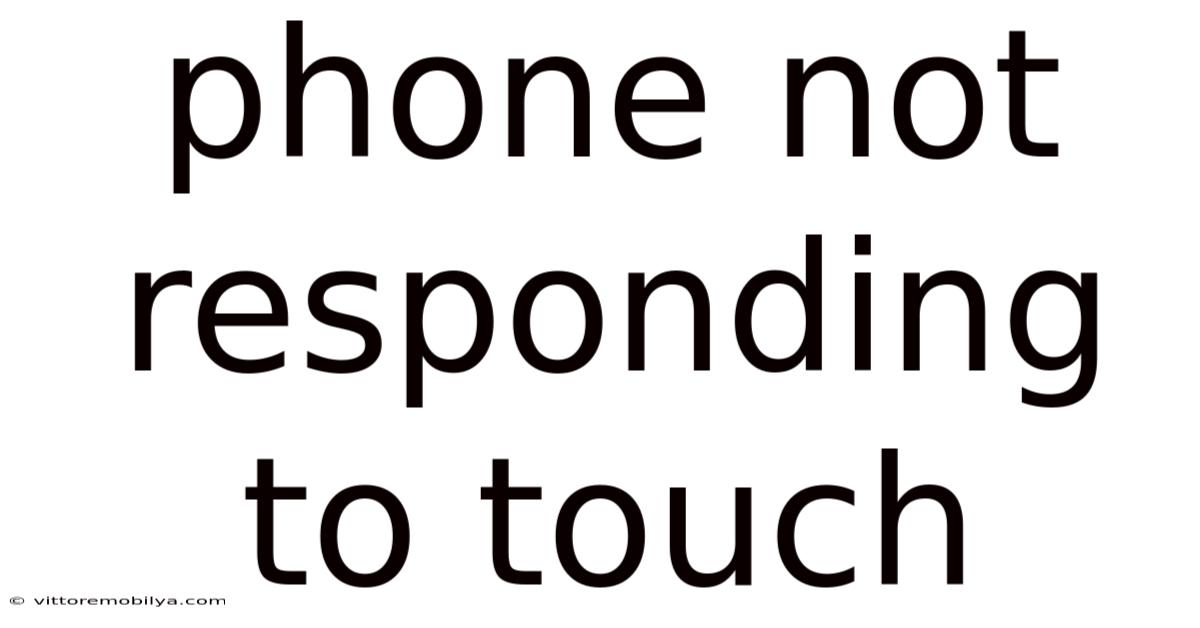
Table of Contents
My Phone Isn't Responding to Touch! Troubleshooting a Non-Responsive Screen
Is your phone screen frozen? Are you frantically tapping the screen, only to be met with frustrating silence? A non-responsive touchscreen is a common problem, leaving you feeling helpless and disconnected. This comprehensive guide will walk you through troubleshooting why your phone isn't responding to touch, providing step-by-step solutions and explanations to get your device back up and running. We'll cover everything from simple fixes to more advanced troubleshooting, ensuring you have the knowledge to tackle this issue effectively. This guide is designed for users of all technical skill levels, aiming to empower you to resolve this frustrating issue independently.
Understanding the Problem: Why My Phone Screen Isn't Responsive
Before diving into solutions, let's understand why your phone's touchscreen might be unresponsive. There are several potential culprits:
-
Software Glitches: The most common cause. Bugs in the operating system (iOS or Android), faulty apps, or corrupted system files can lead to touchscreen unresponsiveness.
-
Hardware Issues: Problems with the digitizer (the component that translates your touch into signals), the display itself, or even the connector between the screen and the motherboard can cause touch failure. Physical damage, such as cracks or water damage, significantly increases the likelihood of hardware problems.
-
Overheating: Excessive use or exposure to direct sunlight can overheat your phone, causing temporary malfunctions, including touchscreen issues.
-
Low Battery: An extremely low battery can sometimes lead to erratic behavior, including touchscreen problems.
-
Screen Protector Issues: A cracked or improperly applied screen protector can interfere with touch sensitivity.
Troubleshooting Steps: Getting Your Touchscreen Back to Life
Let's move onto practical solutions. We'll start with the easiest fixes and progress to more advanced troubleshooting. Remember, always back up your data regularly to prevent data loss.
1. The Simplest Fixes: Quick Wins
-
Force Restart: This is often the first and most effective solution. The method varies slightly depending on your phone model. Generally, it involves holding down a combination of buttons (often the power button and volume buttons) for a few seconds until the phone restarts. Consult your phone's manual for the precise button combination. A forced restart clears temporary software glitches.
-
Check for Obstructions: Ensure there's nothing obstructing the touchscreen, such as a screen protector, a case, or even dirt or grime. Clean the screen gently with a microfiber cloth.
-
Check Battery Level: If your battery is extremely low, connect your phone to a charger. Allow it to charge for a few minutes before attempting to use the touchscreen.
-
Remove the Screen Protector (Temporarily): If you have a screen protector, carefully remove it to see if it's interfering with touch sensitivity.
2. Software-Based Troubleshooting
If the quick fixes don't work, let's delve into software-related solutions:
-
Close Recently Opened Apps: Force-quitting apps that might be causing conflict can sometimes resolve touchscreen issues.
-
Check for Software Updates: An outdated operating system can contain bugs that affect touchscreen functionality. Check your phone's settings for software updates and install any available updates.
-
Boot into Safe Mode: Safe Mode temporarily disables third-party apps. If the touchscreen works in Safe Mode, a recently installed app is likely the culprit. Uninstall apps one by one, restarting your phone after each uninstall, to pinpoint the problematic app.
-
Factory Reset (Last Resort): A factory reset erases all data on your phone and restores it to its factory settings. This is a drastic measure, only to be considered if other troubleshooting steps have failed. Back up your data before attempting a factory reset.
3. Hardware-Related Investigations
If the problem persists after software troubleshooting, hardware issues are a strong possibility:
-
Inspect for Physical Damage: Carefully examine your phone for any cracks, dents, or signs of water damage on the screen or around the charging port.
-
Check the Charging Port: Debris in the charging port can sometimes affect the phone's functionality, including the touchscreen. Gently clean the charging port with a compressed air canister.
-
Test with Different Cables and Chargers: Use a different charging cable and power adapter to rule out issues with your charging equipment.
-
Try a Different Screen Protector (If Applicable): If you've removed your screen protector and the touchscreen is working, try a new, high-quality screen protector. Make sure it's properly aligned and free of bubbles.
4. Advanced Troubleshooting Techniques
For users comfortable with more technical troubleshooting:
-
Check for Loose Connections (Advanced): If you're comfortable disassembling your phone (this voids your warranty), you can inspect the connectors between the touchscreen and the motherboard for loose connections. This should only be attempted by individuals with experience in phone repair.
-
Diagnostic Tools (Advanced): Some advanced diagnostic tools can help pinpoint the exact cause of the touchscreen problem, providing more specific information for repair. These tools are typically used by professional repair technicians.
Scientific Explanation: How Touchscreens Work
Understanding the science behind touchscreens helps appreciate the complexity involved when they malfunction. Most smartphones utilize capacitive touchscreens. These screens consist of a layer of insulated glass with a transparent conductive coating. When you touch the screen, your finger (which conducts electricity) changes the electric field within the conductive layer. This change is detected by the digitizer, which translates the touch location into digital signals that the phone's processor interprets.
A malfunction can occur at any stage of this process:
-
Digitizer Failure: The digitizer might fail to accurately detect the touch, resulting in inaccurate or unresponsive inputs.
-
Display Driver Issues: The display driver, a component on the motherboard, sends signals to the display. Problems with the driver can prevent the screen from correctly displaying the input.
-
Software Interference: As mentioned before, software glitches can prevent the proper transmission or interpretation of touch signals.
Frequently Asked Questions (FAQ)
-
Q: My phone's touchscreen is partially unresponsive. What should I do? A: Partial unresponsiveness often points towards a hardware issue, potentially a damaged digitizer. Try the troubleshooting steps above, but if the problem persists, professional repair is likely necessary.
-
Q: My phone got wet, and now the touchscreen isn't working. What should I do? A: Immediately disconnect the phone from the charger and power source. Do not attempt to turn it on. Allow it to dry completely in a cool, dry place. If the problem persists after drying, professional repair may be needed. Water damage can cause significant internal damage.
-
Q: Is it expensive to repair a non-responsive touchscreen? A: The cost depends on the cause of the problem and the phone model. Software issues are typically free to fix. Hardware problems, particularly digitizer or display replacements, can be costly.
-
Q: Can I fix the problem myself? A: Simple software issues can often be resolved independently. However, hardware problems generally require professional repair expertise. Attempting to repair hardware yourself can cause further damage if not done correctly.
-
Q: How can I prevent my phone's touchscreen from becoming unresponsive? A: Regularly back up your data. Avoid dropping or subjecting your phone to extreme temperatures. Keep the screen clean. Install reputable apps and regularly update your operating system.
Conclusion: Reclaiming Your Touchscreen
A non-responsive touchscreen can be frustrating, but with systematic troubleshooting, you can often identify and resolve the issue. Start with the simple fixes, and gradually progress to more advanced steps as needed. Remember that seeking professional help is a viable option, especially if you suspect hardware damage. By understanding the potential causes and applying the troubleshooting steps outlined in this guide, you can increase the chances of getting your phone's touchscreen back to its responsive best. Don't hesitate to seek further assistance if the problem persists. Good luck!
Latest Posts
Latest Posts
-
How Much Is A 100mg
Sep 13, 2025
-
Words That End With C
Sep 13, 2025
-
Can Aquaman Call His Trident
Sep 13, 2025
-
Happy Birthday To My Niece
Sep 13, 2025
-
Water Smells Like Rotten Eggs
Sep 13, 2025
Related Post
Thank you for visiting our website which covers about Phone Not Responding To Touch . We hope the information provided has been useful to you. Feel free to contact us if you have any questions or need further assistance. See you next time and don't miss to bookmark.