Why Doesn't My Phone Ring
vittoremobilya
Sep 19, 2025 · 7 min read
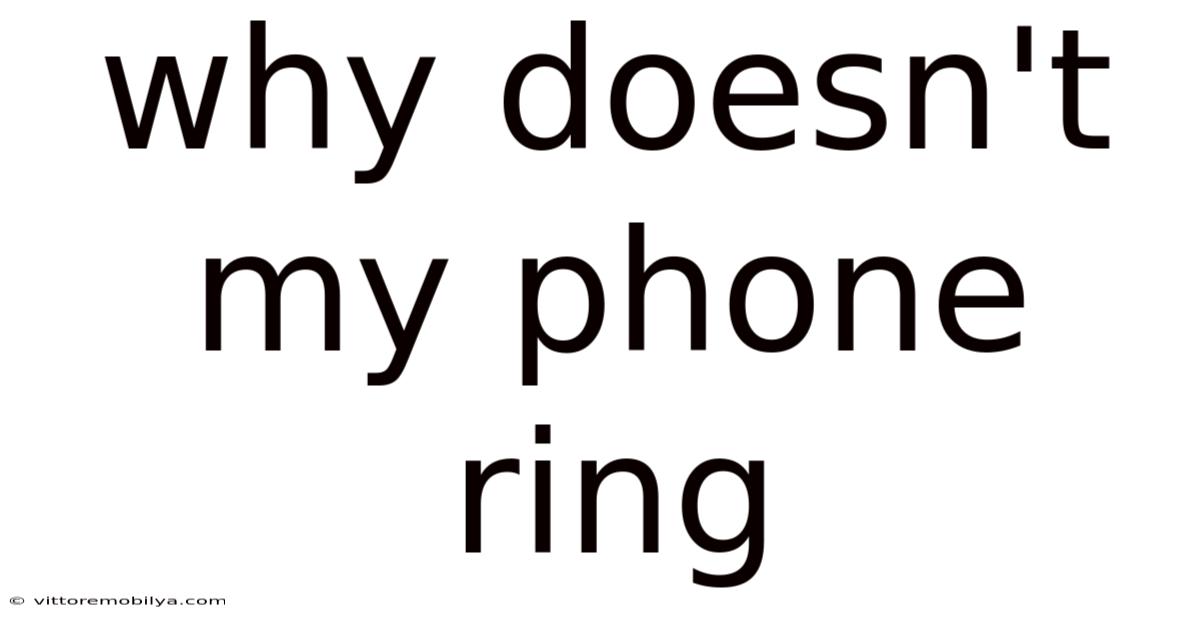
Table of Contents
Why Doesn't My Phone Ring? Troubleshooting Common Call Issues
It's incredibly frustrating when your phone doesn't ring when you're expecting an important call. This seemingly simple problem can stem from a variety of causes, ranging from simple user errors to more complex technical glitches. This comprehensive guide will walk you through troubleshooting steps to diagnose why your phone isn't ringing and get you back in touch with the world. We'll cover everything from checking basic settings to investigating more advanced network issues.
Introduction: The Silent Treatment
The dreaded silence when you're waiting for a call can be incredibly stressful. Whether it's a missed job interview call, a crucial business communication, or simply a chat with a loved one, a non-ringing phone can cause significant inconvenience and anxiety. This article aims to provide a structured approach to resolving this common problem, systematically eliminating potential causes to pinpoint the exact issue. We'll cover both Android and iOS devices, highlighting differences where necessary.
1. The Obvious Checks: Are You Sure Your Phone's On?
Before diving into complex technical solutions, let's start with the most basic checks:
- Is your phone turned on? This may seem obvious, but it's the first thing to verify. Ensure your phone isn't switched off, in airplane mode, or experiencing a complete system crash.
- Is it charged? A completely drained battery can prevent your phone from receiving calls. Plug it in and see if it starts receiving calls after some charging time.
- Check the volume: Make sure your ringer volume isn't muted or set to the lowest level. Locate your volume buttons and adjust accordingly. Also, check if the phone is on silent or vibrate mode.
- Look for a "Do Not Disturb" mode: Many phones have a "Do Not Disturb" (DND) feature, often represented by a crescent moon icon. This mode silences calls and notifications. Disable it to ensure calls are not being blocked. This setting might be schedule-based, so check its parameters.
- Check for any physical obstructions: Sometimes, a case or screen protector might accidentally mute your phone or cover the speaker. Remove these temporarily to see if it resolves the issue.
2. Network Connectivity: The Backbone of Communication
Many call issues are rooted in problems with your mobile network connection. Let’s investigate:
- Signal Strength: A weak or nonexistent cellular signal prevents your phone from registering calls. Check your signal strength indicator (usually bars or dots) in your phone's status bar. A weak signal often means you'll experience dropped calls or missed calls. Try moving to a location with a stronger signal. Consider if your location might have poor network coverage in general.
- Network Provider Issues: Sometimes, the issue lies with your mobile network provider. Check their website or social media for service outages or reported problems in your area. Contact customer support if you suspect network-related problems.
- Airplane Mode: Ensure Airplane mode is turned off. This mode disables all wireless communication, including calls and data.
- Data Connection (for VoLTE and WiFi Calling): If your phone uses Voice over LTE (VoLTE) or WiFi Calling, ensure you have a stable data connection (4G or 5G for VoLTE, and WiFi for WiFi Calling). A poor data connection can affect call quality and reception.
- Roaming: If you're traveling internationally or outside your network provider's coverage area, ensure roaming is enabled (if your plan allows it). If roaming is off, calls might be blocked.
3. Software and App Issues: Digging Deeper
Software glitches and app conflicts can sometimes interfere with call functionality.
- Restart your phone: A simple restart can resolve minor software glitches that might be preventing calls from coming through. This forces the phone to refresh its processes and clear temporary memory.
- Check for software updates: Outdated software can contain bugs that affect call functionality. Update your phone's operating system (Android or iOS) to the latest version.
- Check for app conflicts: Some apps might interfere with the phone's calling system. Try closing unnecessary apps running in the background. If the problem started after installing a new app, consider uninstalling it.
- Clear the cache and data of the phone app: On both Android and iOS, the phone app (the default dialer) stores cached data. Clearing this cache can often resolve minor software glitches affecting calls. Note that clearing data will reset the phone app's settings, but it's often a necessary step in troubleshooting. (Consult your phone's manual for the exact steps).
- Check for call blocking features: Your phone might have built-in call blocking features, including blocking unknown numbers or specific numbers. Review your call blocking settings to ensure you haven't accidentally blocked the incoming calls.
4. Phone Settings: Configuration and Preferences
Incorrect phone settings can also prevent calls from coming through.
- Call Forwarding: Check if call forwarding is accidentally activated. Call forwarding redirects incoming calls to another number. Deactivate call forwarding if it's enabled.
- Number Blocking: Review your blocked numbers list. Accidentally blocking a number will prevent that contact from reaching you.
- SIM Card Issues: Ensure your SIM card is properly installed and functioning correctly. Try removing and reinserting the SIM card. If you have a dual-SIM phone, check if you've selected the correct SIM for calls. A faulty SIM card may prevent your phone from connecting to the network and receiving calls.
- Network Settings: Sometimes resetting network settings can solve underlying connectivity issues. This will delete saved WiFi networks, Bluetooth pairing, and mobile network settings. Your phone will reconnect to your networks after the reset. (Again, consult your phone's manual for the correct procedure).
- Call Waiting: Check your call waiting settings. If you have call waiting enabled, you may be missing calls while already on a call.
5. Hardware Problems: Physical Issues with Your Phone
While less common, hardware problems can prevent your phone from receiving calls.
- Speaker Issues: Check if the speaker is malfunctioning. Try using speakerphone to test it. A faulty speaker would affect your ability to hear incoming calls.
- Microphone Issues: A faulty microphone will prevent the other party from hearing you. However, an issue with the microphone shouldn’t necessarily prevent your phone from ringing.
- Internal Damage: Internal damage to your phone, possibly from drops or water damage, can also lead to call problems. Seek professional repair services in such instances.
6. Specific to Android and iOS: Platform-Specific Troubleshooting
While many issues are common across platforms, Android and iOS have their own nuances:
Android:
- Accessibility Settings: Accessibility settings, such as those related to hearing impairment, might inadvertently mute incoming calls. Review these settings to make sure they're not affecting your call functionality.
- Different Phone Apps: Some Android devices allow you to use third-party phone apps. If you're not using the default app, the issue might be related to the third-party app.
iOS:
- iMessage and FaceTime: Ensure that calls are not routed through iMessage or FaceTime instead of the cellular network. Verify your preferred call setting is set to cellular.
- Focus Modes: iOS's Focus modes can silence calls. Ensure your Focus mode isn't restricting incoming calls.
7. Contact Your Carrier: Seeking Professional Assistance
If none of the previous steps resolve the issue, the problem might be beyond your control. Contact your mobile network provider's customer support. They can diagnose network-specific problems, check for account issues, or even replace your SIM card if necessary. They may also be able to access diagnostic tools to identify hidden problems.
FAQ: Frequently Asked Questions
- Q: My phone rings but I can't hear it? A: Check your ringer volume, ensure the phone isn't on silent or vibrate, and check for any obstructions blocking the speaker. Also, ensure your speaker is functioning correctly.
- Q: My phone rings, but the call immediately drops? A: This often points to a network problem. Check your signal strength, contact your provider, and consider restarting your phone.
- Q: I'm getting calls only from certain numbers? A: Check your call blocking settings, and review any call forwarding rules you may have set up.
- Q: Why am I receiving calls only on speakerphone? A: This indicates a problem with your earpiece or audio settings. Try restarting your device, checking audio settings, and if the problem persists, consider professional repair.
Conclusion: Reclaiming Your Connection
Troubleshooting a non-ringing phone can be a tedious process, but by systematically eliminating potential causes, you'll increase your chances of resolving the issue. Remember to start with the simplest checks and gradually move toward more advanced troubleshooting steps. If all else fails, contacting your mobile carrier is crucial. This guide provides a comprehensive toolkit for resolving call issues, empowering you to regain clear and reliable communication. Remember that patience and persistence are key to finding the solution and restoring connectivity.
Latest Posts
Related Post
Thank you for visiting our website which covers about Why Doesn't My Phone Ring . We hope the information provided has been useful to you. Feel free to contact us if you have any questions or need further assistance. See you next time and don't miss to bookmark.